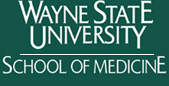|
IM Browser v4.x
The Interaction Map (IM) Browser is a java-based program that can be used to query an interaction database (Oracle 9i), to draw and manipulate a graph (map) of the interactions, and to save and download query results in graph or tabular form.
Versions Notes
- IM Browser v4.0. – 03/12/2008
- Modifications are related to changes in the DroID database. A new table with attributes applicable to interactions of different types was added to the DroID database. The table currently contains computed confidence scores and expression correlations. IM Browser was modified to query (add/filter/color) interaction data by High/Low confidence scores, which vary between 0 and 1. Interactions with confidence scores less than 0.5 are considered to be low confidence, and the rest are high confidence. Genetic interactions were not scored since they lack attributes needed in the scoring process.
- Color schema can be easily changed by clicking on a cell in “Miscellanies panel”.
- IM Browser v3.0. - 12/14.2007.
- Added new option “Filter nodes by expression data”.
- Modified connection to user's database. Now IM Browser users can visualize interactions stored in their local MySQL database. Read more...
- IM Browser v.2.1 - 11/20/2005
- Multiple proteins can be selected and deleted, colored, or resized simultaneously.
- Interaction attributes from all tables are now shown on the graph (by selecting edge attributes), no matter which tables were originally searched.
- Save Summary Table option now includes gene symbols
- Fixed bug where windows would occasionally disappear behind other windows.
- Consolidated Gene/Protein attributes data for easier viewing
- IM Browser v2.0 beta - 10/1/2005 - this is the first complete version that allowed access to multiple data tables simultaneously. The graph integrates the data.
- IM Browser v1.1 - 12/14/2004 - This is an older version that accessed only a single table at one time.
- IM Browser v1.5 - 1/17/2004 - Added direct Flybase search for Drosophila data.
Interaction Map Browser - short instructions
General notes
If you have questions or a problem using the IM Browser please contact Lana Pacifico (lpacifico(at)wayne.edu)
The IM Browser works well with Internet Explorer v6+ on Windows XP. It has also been tested extensively with Safari on OS X. If using OS X, Safari is recommended rather than Explorer. Currently, the Back button does not work.
When you start IM Browser you are asked whether you trust the signed applet from Wayne State University. Clicking on Yes enables you to save your work to your computer. Once the applet loads you will see a window with four panes. The large pane in the middle is where the graph will be drawn. The left pane shows the list of interaction data sets (tables) available to browse. Just below the list of tables, the pane labeled Miscellaneous will show a key to the colors of edges once you have a graph displayed. The bottom pane, labeled Message Board, will summarize the number of genes/proteins and interactions in the graph. The window also has a menu bar (File, View, Edit, Color, Settings, Connection, Window, Help).
Finding interactions with your genes or proteins
Select “New Graph” from the File menu. A query form opens. There are two steps to using the query form. Step 1 involves searching through the Drosophila genes to select your gene(s) of interest. In step 2 the selected genes are used to search through the interaction database to see if there are interactions involving them.
Step 1. Click on “Search for Gene/Protein in lookup table(s)”. This will provide you with a pull down menu of various gene/protein attributes you may search, such as synonym, symbol, or Gene Ontology classification. For the Drosophila Interactions Database, you may click on “Search for Gene/Protein in Flybase” to directly search Flybase for Genes. After conducting a search, a window will appear allowing you to select from the list of genes that fit your search criteria. You may also upload a list of Gene IDs as a text file with each Gene ID on a separate line. Once a set of genes is found or uploaded, their Gene IDs will appear in the Query window.
Step 2. In the bottom of the query window, select the tables that you wish to search by marking the check boxes. You may select one or any number of the tables. The “Relationship between tables” allows you to combine the data from multiple tables in two ways. “Union” will show all of the interactions from every table that you select. “Intersection” will show only the interactions found in common among every table that you select, for the Gene IDs entered.
About the graph
Nodes are genes or proteins and edges are interactions. Nodes can be selected, moved around, and re-sized. To get more information about a node, right-click (CTRL-click for Mac users) on it. You can also expand the node (show all of its interactions), color it, delete it, or open a URL to an external database. Right-click on an edge to get information about the interaction or to color the edge. The View menu allows zoom in and out, and includes a Find function to highlight specific proteins in the map. Various layout options are available in the Settings menu; the “organic” view is the most commonly useful. As of v2.1, you can also select multiple nodes and right-click to delete, color, or resize them all simultaneously.
Color Menu
The color menu allows you to color edges (interactions) based on the data set (table) they are found in or on the number of data sets. The color scheme can be changed; after changing the color scheme, click again on “Color Edge(s) by…” to color the map with the new scheme. Nodes can also be colored based on the individual attributes, such as Gene Ontology classification, domains, names, etc. Note that changing the color criteria for edges and nodes overwrites the previous criteria. For example, if a node was colored red by a previous criteria, and it also satisfies a new search criteria, it will be changed to the new color.
Adding new interactions
Select from the Edit menu “Add Gene/Protein”. The Query Form is the same as described above for New Graph. The “Expand All” option under the Edit menu will show all of the interactions in the selected tables involving all of the Gene/Proteins currently showing on the graph. Individual nodes can be expanded by right-clicking on them.
Filters
Proteins or interactions can be removed from the displayed graph by selecting “Filter” under the Edit menu. Interactions can be filtered out based on the table(s) from which they came or the number of tables they are in. Nodes can be filtered out based on their individual attributes, including the number of interactions (connections) they are involved in.
Searching individual interaction data tables
Each interaction technology or screen produces a unique set of measurements. Some yeast two-hybrid screens, for example, measure reporter activity while others do not. The IM Browser provides searchable access to all of the attributes associated with each interaction table. Interactions can be added or filtered out of an existing map based on the results of querying these attributes. To query on individual table attributes, right-click on the table in the list of tables and choose “Find Interactions” or “Filter”. This produces a query form specific for that table, including all of the attributes in the table.
Saving and downloading
The File menu includes options for saving the data in various forms. A .jpg image of the graph can be saved to your computer by selecting “Save as image”; the screen resolution or higher resolution can be chosen. The constraints used to create the map can also be saved as a ..xml file. The constraints file will keep track of all search criteria and additions or deletions that were made. The graph of the .xml file can be loaded at a later time with “Load Queries”. Finally a table of all interactions and associated data can be saved as a comma-delimited .txt file
Interaction Databases
The interaction data currently available through the IM Browser comes from several sources. For a description of the Drosophila interactions database, click here. For a description of the Campylobacter interactions database, click here.
Credits
The IM Browser was developed by Lana Pacifico as part of a collaborative project between the Finley laboratory in the Center for Molecular Medicine & Genetics at Wayne State University School of Medicine, and the Multimedia Information Systems Laboratory, directed by Dr. Farshad Fotouhi in the Department of Computer Science at Wayne State University. The reference for this program is: A database and tool, IM Browser, for exploring and integrating emerging gene and protein interaction data for Drosophila. Svetlana Pacifico, Guozhen Liu, Stephen Guest, Jodi R Parrish, Farshad Fotouhi and Russell L Finley Jr. BMC Bioinformatics, 7:195 doi:10.1186/1471-2105-7-195, 2006 [Full text].
Last modified 3/13/08
|
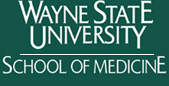
![]()
![]()